Make a Micro:Bit TapeBlock Connector
Make a Micro:Bit TapeBlock Connector and program the Micro:Bit so that when the Button A is pressed it turns the TapeBlock on and when the Button B is pressed it turns the TapeBlock off
VIDEOTapeBlockMicroBitAB
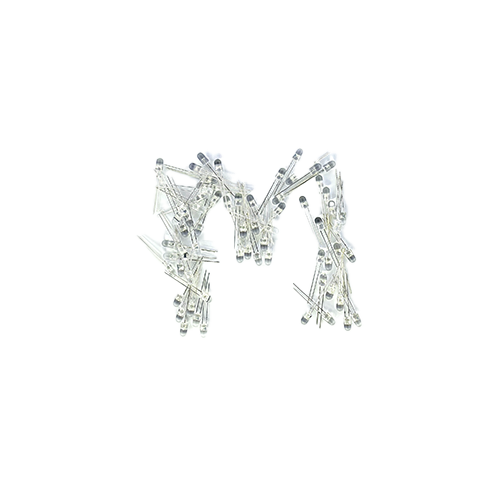
Material
- Foam Block
- Conductive Tape
- Banana Plug Cable
- Scissors
- Wire Stripper
- Micro:Bit
- USB Micro Cable
- Computer for Programming the Micro:Bit
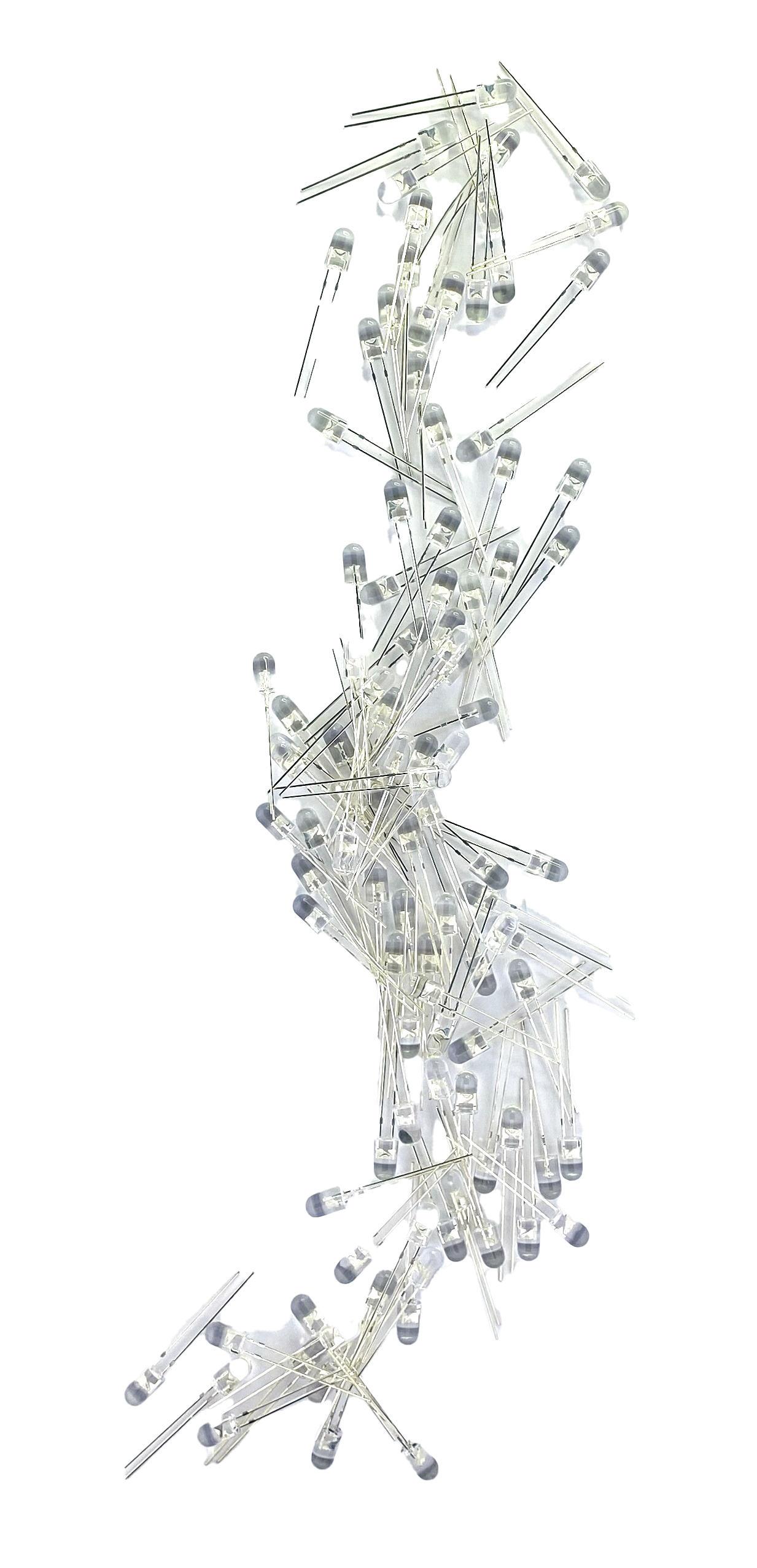
Instruction
- Gather your materials: Micro:bit, banana plugs, foam block, scissors, and magic tape
- Set up your Micro:Bit TapeBlock connector with two lines of parallel tape, leaving one side longer. You can use multiple pieces of tape if needed.
- Prepare the banana plugs by cutting them in half and stripping the ends.
- Attach the banana plugs to the tape. Ensure the ends are making contact with the conductive tape.
- Insert the banana plugs into the Micro:bit. The plugs should fit into the Micro:bit.
- Program the Micro:bit using MakeCode. Start a new project called "Micro:bit TapeBlock."
- Set up button A to turn on pin 0 by setting it to 1 and button B to turn off pin 0 by setting it to 0.
- Test the program using the emulator. Press button A to turn on pin 0 and button B to turn it off.
- Download the program and upload it to the Micro:bit.
- Test your setup by pressing button A to turn on an LED and button B to turn it off.
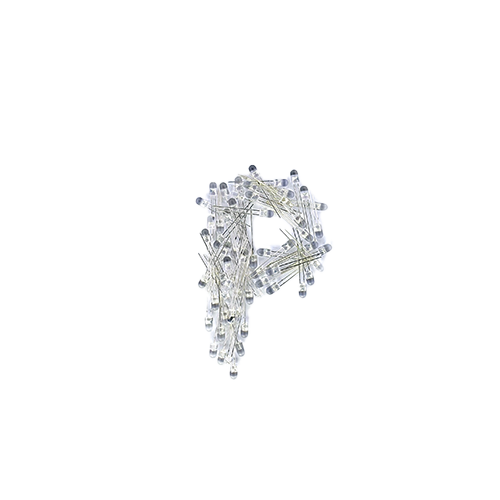
Problem Solving
- Check that all of the connections are secure
- Check that the wire is not touching parts that it should not
- Check that the Micro:Bit Code works on the emulator
- Check that the Hex file is uploaded the the Micro:Bit
- Check that there is a good connection on the TapeBlocks
- Check that the TapeBlock are the correct directions